Create A New Account
After registration is completed,
please check your email to activate your account.
No products in the cart.
After registration is completed,
please check your email to activate your account.
If you are a beginner in digital planning or need assistance, here is the right place.
If you don’t find the answer to your question here, please feel free to send us a message at the bottom of this page.
After your purchase, you will be emailed a link to access your files. You can also find it in your “Account” – “Orders”.
No, all products in my shop are digital products, there are no physical products shipped to you. Instead of that, after purchase, you can download them instantly.
Please contact me by submitting the contact form below. I will send you the file to your email by myself.
Due to the digital nature of our products and being unable to return them, we have a zero refund policy as you receive an instant download at the time of your purchase.
Please feel free to contact us with any questions or concerns prior to your purchase.
There are many apps you can use our GoodNotes planners on except the GoodNotes. Choose from the list below to make sure you find the right app for your personal device.
For Apple devices, we recommend:
For Android devices:
For Windows devices:
As you know, the GoodNotes planners are base on PDF file, so you can use it on OneNOte, but we do not recommend using it on OneNote, as the hyperlinks in these planners do not function properly. For planners that are specifically designed for OneNote, please visit our “OneNote Planners” products.
Yes, the GoodNotes planner can be synced on multiple diveces unless you install the GoodNotes app on them, and you also should sign into the same account.
Since the GoodNotes and Google or Apple Calendar are different applications, so they can not sync to each other automatically. This means, all the contents on your GoodNotes planner can not automatically sync to Google or Apple Calendar. Samely, the contents on your Google or Apple can not sync to your GoodNotes planner automatically. You’ll need to add your events and tasks manually. The hyperlink in your digital planner will make it super easy to jump over to your Google or Apple Calendar whenever you need it!
Yes, you can use our OneNote planners on OneNote application across multiple devices, such as Windows computer, Mac, iPad, tablet, or phones. And sync the planner by using the same Microsoft account.
Yes, you can use a OneNote planner in GoodNotes, but we don’t recommand. OneNote planners are typically designed for the OneNote app, which doesn’t directly support the same PDF-based structure as GoodNotes. However, you can export a OneNote planner as a PDF and then import it into GoodNotes.
The import progress will depends on the file size, normally it won’t take too long, such as more than 20 mins. If the import progress never stops or it shows error, that means it probably faild.
Now, you should go to your One Drive, and delete all files in the planner name, including “Recycle bin”. Please make sure there is no file in your One Drive with the same name as the planner. Then, import the planner again.
Normally, this will fix the problem. If it still not working, please contact us for another method to import the planner.
If you are a Microsoft work or school account user, want to use a OneNote planner on Macbook, the .zip file is not working for you. Because according to the Microsoft, OneNote Importer Tool will only import or export the Notebooks from the personal OneDrive account. But don’t worry, please contact us, then we will show you another method to import the planner.
According to the Microsoft, OneNote Importer Tool is also not work for iPad. So you should also need contact us for the alter method to import the planner.
According to OneNote, author marks cannot be removed or deleted, but you can hide them.
If you use planner on Windows computer, just click “History” – “Hide Authors” to make the marks disappear.
If you use planner on Macbook, click “View” – “Hide Authors“, then it will disappear.
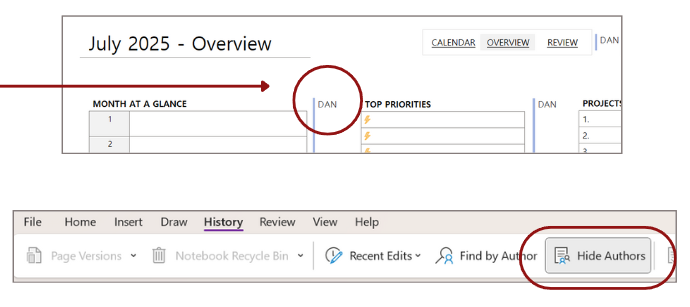
Not all OneNote planners are editable in our store. Some OneNote planner’s background is image, so you can only customize them by using stickers or images. But some of planner are 100% editable. This information will shows in planner description, so please read it carfully.
Ready to get started in your Digital Planning journey? No problem, This article will give you an overview of all...
Read MoreIf you’ve just downloaded GoodNotes and has no further idea on how to add planners, stickers, cover and how to...
Read MoreAll items on our website are for personal use only. You may not sell or redistribute without permission.
Copyright © 2025 DanWLifePlannerStore. All rights reserved.
Join our email list for 25% discount on your first purchase!
Also, new product releases, exclusive discounts & promos!